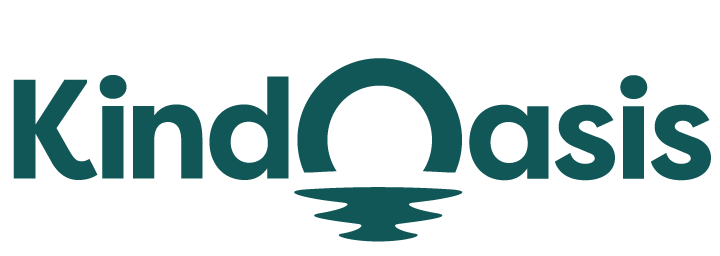The Shortcut Widget in VanChat is designed to enhance customer interaction and streamline their shopping experience by offering instant access to AI-driven assistance directly on product pages. This widget includes two main features: Ask AI Button and Mini Shop Assistant. Both features are fully customizable and aim to provide real-time support, boosting customer satisfaction and increasing sales conversions.
When and where to Use Shortcuts Widget?
The Shortcuts Widget is ideal for scenarios where customers may need quick assistance while browsing products in your store, and it can be added on any page. Whether they have questions about product details, need help with their purchase decisions, or require immediate support, the tool can help.Let's go to Widget Customize > Shortcuts.
What is Shortcuts?
1. Ask AI Button

- The Ask AI Button is a customizable button. When clicked, it triggers the VanChat AI ChatBot to provide instant assistance. This feature is perfect for customers who need quick answers about product details, return policies, order tracking, and more.

- The button can be easily customized to match your store’s design and placed on any page where AI support is needed. Just follow steps as below:

- tep 1
Click "Set Up Now" to enter the Theme Editor under Themes > Customize.
- Step 2
Select the page where you want to add the button.
- Step 3
Click the "+" sign above or below any component, then find the "Ask AI Button" in the App list and click it. To add multiple "Ask AI Buttons" to the same page, repeat this step.
- Step 4
Customize the style of buttons in the settings to match your store's design.
- Step 5
Click Save in the top right corner.
Operation video on YouTube: How to add an "Ask AI Button" to your Shopify store page
2. Mini Shop Assistant

- Mini Shop Assistant is a customizable chat window that can be placed on product pages. It can handle inquiries about products, returns, order tracking, and general store information, providing a comprehensive assistant to the customer.

- Follow these steps to adjust the chat window fitting seamlessly within your store’s aesthetic:


- Step 1
Go to Theme Editor in Online Store > Themes > Customize.
- Step 2
Select the page where you want to add the widget.
- Step 3
Click the "+" sign above or below any component on the page (we recommend placing it near the product), then find the "Mini Shop Assistant" component in the App list and click it.
- Step 4
Customize the style in the right settings to match your store's design.
- Step 5
Click Save in the top right corner.
Enhancing Customer Interaction with Shortcut Widget!
The Shortcut Widget is a powerful tool for any e-commerce store looking to improve customer engagement and boost sales. By integrating the Ask AI Button and Mini Shop Assistant into your product pages, you can provide instant, personalized assistance that keeps customers engaged on the page by offering interactive and helpful features.
By following the steps outlined above, you can easily implement and customize these features to suit your business needs, ensuring that your customers always have access to the support they need, right when they need it.