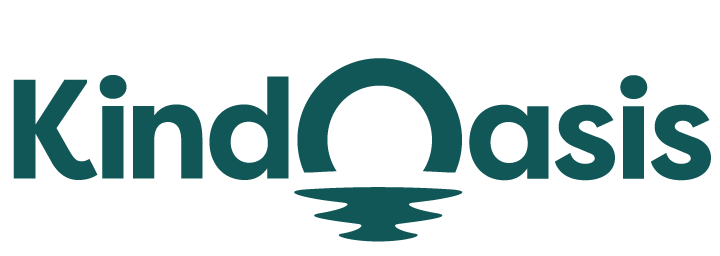VanChat allows you to review past conversations and improve your chatbot’s responses directly from your dashboard. Follow these steps to view chat history and correct chatbot responses:
- Login to Your VanChat Account Dashboard
- Open your web browser and go to VanChat.io.
- Click on the Login button and enter your email address and OTP to access your dashboard.
- Access Conversations
- Once on your dashboard, click on Conversations located on the left navigation bar.
- Here, you can view the history of chats between users and your chatbot.

- View User Information
- In the chat window, you can see information about the user who had a conversation with your chatbot by looking at the top right corner of the chat interface.

While reviewing a conversation, if you notice an incorrect response from the chatbot, you can correct it for future interactions.
- Click on the Correct text next to the incorrect answer.
- Modify the response as needed in the provided text box.
- After editing the response, press OK.
- A notification will appear stating "Correction Successful".



The corrected answer will be added to the chatbot’s knowledgebase, ensuring more accurate responses in future conversations.
Similar Articles