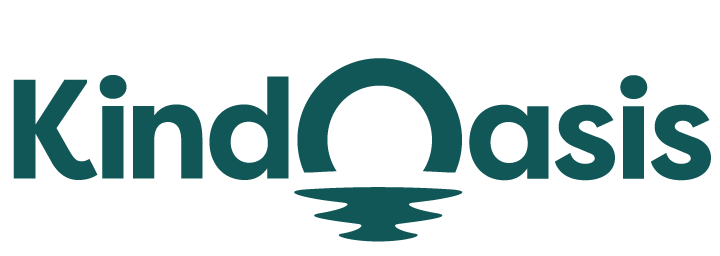How Can I Do A Test Order On Shopify?
Try AI ChatbotEnsure your Shopify store's checkout process is seamless with this step-by-step guide on conducting test orders.

Testing your Shopify store's checkout process is a crucial step before going live. It ensures that everything is functioning correctly and provides customers with a smooth shopping experience. Conducting a test order allows you to see exactly what your customers will experience, helping you identify any issues or areas for improvement. If you're wondering how to do a test order on Shopify, this guide will walk you through the steps to make the process seamless and error-free. For a more comprehensive understanding, you might want to check out Shopify's own guide on testing orders as a starting point.
To perform a test order on Shopify, you need to simulate the customer's journey from adding products to the cart, proceeding through the checkout process, and completing a purchase. This ensures all the checkout settings, payment gateways, and order notifications are configured correctly. You can conduct a test order using Shopify's Bogus Gateway or by setting your payment provider to test mode. For step-by-step instructions on each method, the Digismoothie blog offers detailed insights that can be very helpful.
Steps to Conduct a Test Order on Shopify
1. Enable Test Mode for Shopify Payments
If you're using Shopify Payments, you'll need to enable test mode to conduct a test order:
- Go to Settings in your Shopify admin.
- Click Payments.
- Under Shopify Payments, click Manage.
- Scroll down to the Test Mode section and check Enable test mode.
- Click Save.
With test mode enabled, you can simulate transactions without processing actual payments. This is particularly useful for ensuring your payment gateway works correctly without charging your credit card. If you’re using a different payment provider, refer to their specific instructions for test transactions. For more detailed steps, refer to Shopify’s help documentation on testing Shopify Payments.
2. Use the Bogus Gateway for Testing
The Bogus Gateway is another option that allows you to test your store’s checkout process without enabling test mode for Shopify Payments:
- Go to Settings in your Shopify admin.
- Click Payments.
- In the Payment providers section, click Choose third-party provider.
- Search for Bogus Gateway and select it.
- Click Activate.
Once the Bogus Gateway is activated, you can go through your checkout process as if you were a customer. Enter the following details during checkout to simulate a successful transaction:
- Card Number:
1for a successful transaction,2for a failed transaction, or3for an exception (used to simulate gateway errors). - Name on Card: Any name.
- Expiry Date: Any date in the future.
- CVV: Any three-digit number.
The Shopify Community Blog provides additional insights and troubleshooting tips if you encounter issues during this process.
3. Review and Manage Test Orders
After placing a test order, review your email notifications to ensure they are set up correctly. Also, check the order status in your Shopify admin to verify that it reflects the expected outcome (e.g., paid, fulfilled). If everything works as intended, you can disable test mode or remove the Bogus Gateway, making your store ready for real customers. For developers, Shopify also allows testing in development stores. Learn more about this in the Shopify Partners dashboard guide.
Introducing VanChat to Your Shopify Store
After setting up your Shopify store and ensuring the checkout process is seamless, enhancing customer engagement and support becomes essential. This is where VanChat can play a pivotal role. VanChat is an AI-powered pre-sales chatbot designed specifically for Shopify stores, capable of answering 97% of customer questions without human intervention. It handles common queries about product comparisons, order tracking, sizing, and returns. By learning continuously from your store’s text, images, and videos, VanChat ensures that responses are accurate and timely, automating tasks such as checking orders and updating carts based on shopper requests.
Personalization is a standout feature of VanChat, offering tailored product recommendations based on user preferences, shopping habits, and specific needs. By asking follow-up questions to better understand user requirements and analyzing behavior, purchase history, and chat logs, VanChat creates detailed customer profiles. This leads to more accurate interactions, helping to speed up purchase decisions and enhance user satisfaction. For Shopify store owners looking to improve customer service and boost sales, integrating VanChat is a valuable step. Learn more about how VanChat can transform your Shopify store experience by visiting the VanChat App page.
Conclusion
Conducting a test order on Shopify is an essential step in ensuring your online store is ready for customers. By following the steps outlined above and leveraging tools like VanChat to enhance customer engagement, you can create a smooth and efficient shopping experience for your visitors. Remember, a well-tested store is a successful store.
Relevant Links
- Shopify’s Guide on Testing Orders
- Digismoothie: How to Do a Shopify Test Order
- Shopify Community Blog: Testing Your Store's Order Process
- Shopify Help: Testing Shopify Payments
- Shopify Partners Dashboard: Test Orders in Dev Stores
- VanChat App for Shopify
- VanChat Blog: What is a Shopify Partner? An Ultimate Guide
- VanChat Blog: The Best AI Chatbot for Shopify
By following these guidelines, you can ensure that your Shopify store provides a smooth checkout process and exceptional customer support, ultimately leading to greater customer satisfaction and higher conversion rates.