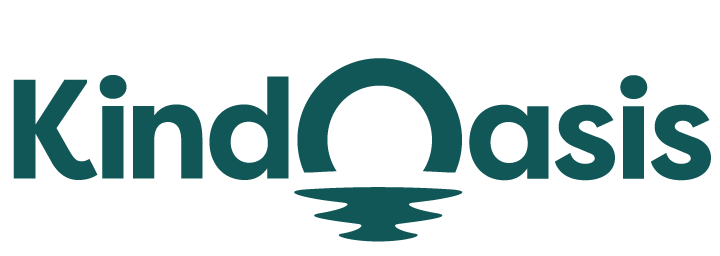How to Build an AI Chatbot from Scratch
Try AI ChatbotAI (artificial intelligence) chatbots have been an absolute gamechanger in the ecommerce industry. Not only can it provide 24/7 customer service.

AI (artificial intelligence) chatbots have been an absolute gamechanger in the ecommerce industry. Not only can it provide 24/7 customer service, it can also be a personal shopping assistant, generate leads, and assist in marketing and promotion.
AI chatbots are designed to help intended users achieve their goals. For example, in customer service, the intended user is a customer and their goals can be tracking an order, following up on an outstanding refund issue, or asking for help about a product.
So how do you build an AI chatbot from scratch? In this guide, we cover all the basics about AI chatbots and show you an overview of how to build one from scratch with Python, using ChatGPT, and with no-code tools or chatbot builders.
Why Use an AI Chatbot for Your Ecommerce Store
AI chatbots are ideally the best type to use in ecommerce stores since they combine machine learning (ML) models and natural language processing (NLP) to understand user intent. These make for great assistants that provide personalized recommendations and support with human-like conversations.
Since online stores provide support with complex interactions, using AI chatbots lets you "train" them to learn about your store policies, products, and brand voice and be a great frontrunner of your business.

Easily train a chat by uploading files of your store policies, set up commonly asked questions, and link to relevant store information pages.
AI chatbots can also manage large amounts of data and contextualize them so they can adapt to human conversations, allowing for increased customer satisfaction from your customers.
However, AI chatbots take more time and effort to set up. If you have the means to hire a developer, they can build your intelligent chatbot from scratch so it is more customized. If you are interested in learning, ChatGPT is a great way to start, as it's not as technical as creating one from scratch.
Finally, if you would rather train an existing chatbot, there are many chat builders and chat apps that can now be customized. We tackle each method in more detail below.
How to Create a Chatbot in Python
One way to create an AI chatbot from scratch is to use Python. Python is a programming language that is a favorite among developers because of its ease of use yet extensive capabilities.
Python, particularly, has emerged as a foundation in AI development, especially in the NLP category. Because it has robust libraries, it is the go-to language for chatbot creation.
Python Installation
1. Go to Python.org and select the download suitable for your computer—macOS or Windows. Then, download the setup file for your platform.
2. Once downloaded, run the setup file.
3. Enable the checkbox for “Add Python.exe (or Python.dmg) to PATH.”
4. Click Install Now.
5. Follow the setup wizard to install Python successfully.

To check if Python is properly installed,
1. Open Terminal on your computer.
- Click Start from your navigation menu on Windows and search for Command Prompt.
- On MacOS, open Launchpad and search for Terminal
- On Linux, the terminal is accessed differently depending on which interface you use (e.g., GNOME, KDE, Xfce). Check Ubuntu's page for specific instructions.
2. Run the command below, and it will output the Python version.
- Linux: python3 --version
- Others: python --version
It will look similar to the image below:

The ChatterBot Library
To build a chatbot using Python, you'd need to use one of its libraries. In this guide, we chose to use The Chatterbot. We find it the simplest library for creating chatbots from scratch and it provides a specific API for managing NLP challenges.

Chatterbot combines a spoken language data database with an AI system to generate responses. You can use it to create a chatbot in various languages, even.
How to Install a Chatterbot in Python
1. Ensure Python is installed and running. Use the Chatbot Python Package Manager included in Python to install the Chatterbot.
2. Issue the command "Pip installing chatterbot." This prompt will download and install the Chatterbot library and its dependencies.
3. Once setup is complete, add the following code to your Chatbot using Python script or interactive environment to include Chatterbot: Imported from Chatterbot is ChatBot.
You may now use Chatterbot to begin building your chatbot.
Steps in Creating a Chatbot in Python

Step 1: Prepare the dependencies
Ensure the right dependencies are installed on your machine before chatbot creation. In this instance, Python and Chatterbot must be properly installed.
Step 2: Create and train the chatbot
Once dependencies are checked and running smoothly, it's time to build and train your chatbot. Import the Chatterbot module and start a new Chatbot Python instance. You can also import a database into the chatbot's design and provide it with its custom chat data.

Step 3: Test by communicating with the chatbot
Send a message to get a response and see how the Python chatbot answers. Depending on how much training the chatbot needs, you can repeat Steps 2 and 3. Sending messages allows the chatbot to analyze user input and train it to use the information you gave in Step 2.
Step 4: Export project code
Once you feel the chatbot is ready, you can complete the project code and start. This code can still be modified—just use it as the chatbot's foundation.
How to Create a Chatbot using ChatGPT
Another way to build your own chatbot is to use ChatGPT. This process still needs Python, but this time, you will be using a different library than Chatterbot.
Install Pip
Pip is similar to the Chatbot Python Package Manager. It is already included in Python and is the designated package manager. You can install the libraries OpenAI and Gradio through Pip, which we need to run ChatGPT.
1. Open Terminal
- On Windows, click Start from your navigation menu and search for Command Prompt.
- On MacOS, open Launchpad and search for Terminal
- On Linux, the terminal will be accessed differently depending on which interface you use (e.g. GNOME, KDE, Xfce). Check Ubuntu's page for specific instructions.
2. Use the command: python -m pip install -U pip.
Install OpenAI and Gradio Libraries
- To install Open AI: Run the common on Terminal: pip install openai. This allows you to install the OpenAI library so you can use ChatGPT through their API.
- To install Gradio: Run the common on Terminal: pip install gradio. Gradio provides a user-friendly interface so you can demo your chatbot and share the chatbot through a shareable link.
Download a Code Editor
You need a code editor to edit code. A simple NotePad (Windows) or TextEdit (MacOS) will do.

Get OpenAI API Key
To start creating a ChatGPT-powered AI chatbot, get an API key from OpenAI.
- Go to platform.openai.com/signup and create a free account.
- Once logged in, hover over your profile and select View API keys from the drop-down menu.
- Select Create a new secret key and copy the API key. Copy and paste the key immediately on a notepad or a document. You cannot copy or view the API key later on, so ensure you get it immediately.

Steps in Creating a Chatbot using ChatGPT
1. Open NotePad. You can use the code on GitHub to launch the Gradio interface.
2. Insert your API key under the “Your API key” line code.
3. Click on File from the top menu and select Save As.
4. Set the file name as "Filename.py" and change the Save as type to All types from the drop-down menu.
5. Once saved, navigate to the file. Right-click on it and choose “Copy as path“.
6. Open Terminal and run this command—Enter python, add a space, paste the path (right-click to paste), and hit Enter.
7. Look for the local and public URLs at the bottom. Copy the local URL and paste it into the web browser.
Your AI chatbot is live, and you can start training it by asking questions and getting answers.

How to Create a Chatbot Using No-Code Tools
The good news is you can still create a chatbot without coding knowledge or tech know-how! Creating one doesn’t necessarily require programming skills. You can still create one using no-code tools!
Chatbot builders are pre-built programs that allow you to build an AI custom chatbot. It’s less complicated than starting from scratch but more advanced than customizing a chatbot app (or the ones that you see in the market today).Here are some popular chatbot builders:
Whatnot.io
Reviews say the platform is true to its classification as a no-code chatbot builder, as the only time you needed to do code was to copy and paste one from deployment onto your website. User feedback on ease of use was great, too—seamless and clear directions with a very user-friendly interface. They also have pre-made chatbots in their library.
Use cases: Javascript or HTML embedding, Facebook, Whatsapp and SMS configuration available.

Landbot.io
AI chatbot creation was quick, straightforward, but there isn't a lot you can do when it comes to customization—which is the whole point of building one "from scratch", ain't it? User reviews stated that one cannot choose the AI model they want and there was very limited space for chatbot training.
Use cases: Script copy and paste with options on how you want the bot to appear on your page.

Conclusion
Developing AI chatbots for your ecommerce business is a strategic and wise investment. There are ways to build an AI chatbot from scratch if you have the tech knowledge or have the means to keep a developer on retainer.
For those that do not want to spend time developing one, there are plenty of AI chatbot apps for Shopify stores they can choose from.
VanChat is an AI chatbot and personal shopping assistant that can provide customer support and marketing to your ecommerce store. It has strong self-learning capabilities, and can answer queries without human intervention with 97% accuracy because it leverages AI by learning from your store's products, policies, and shipping information.