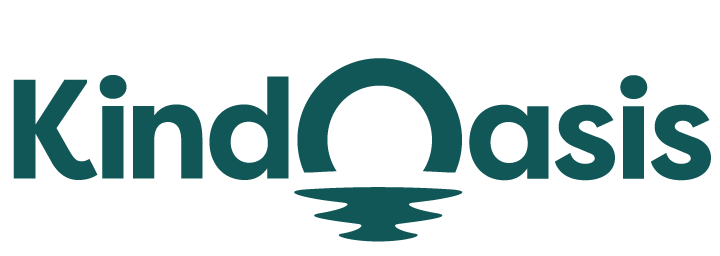How To See What Apps A Shopify Store Is Using
Try AI ChatbotAs a merchant, you might have encountered a Shopify store that impressed you with a specific feature
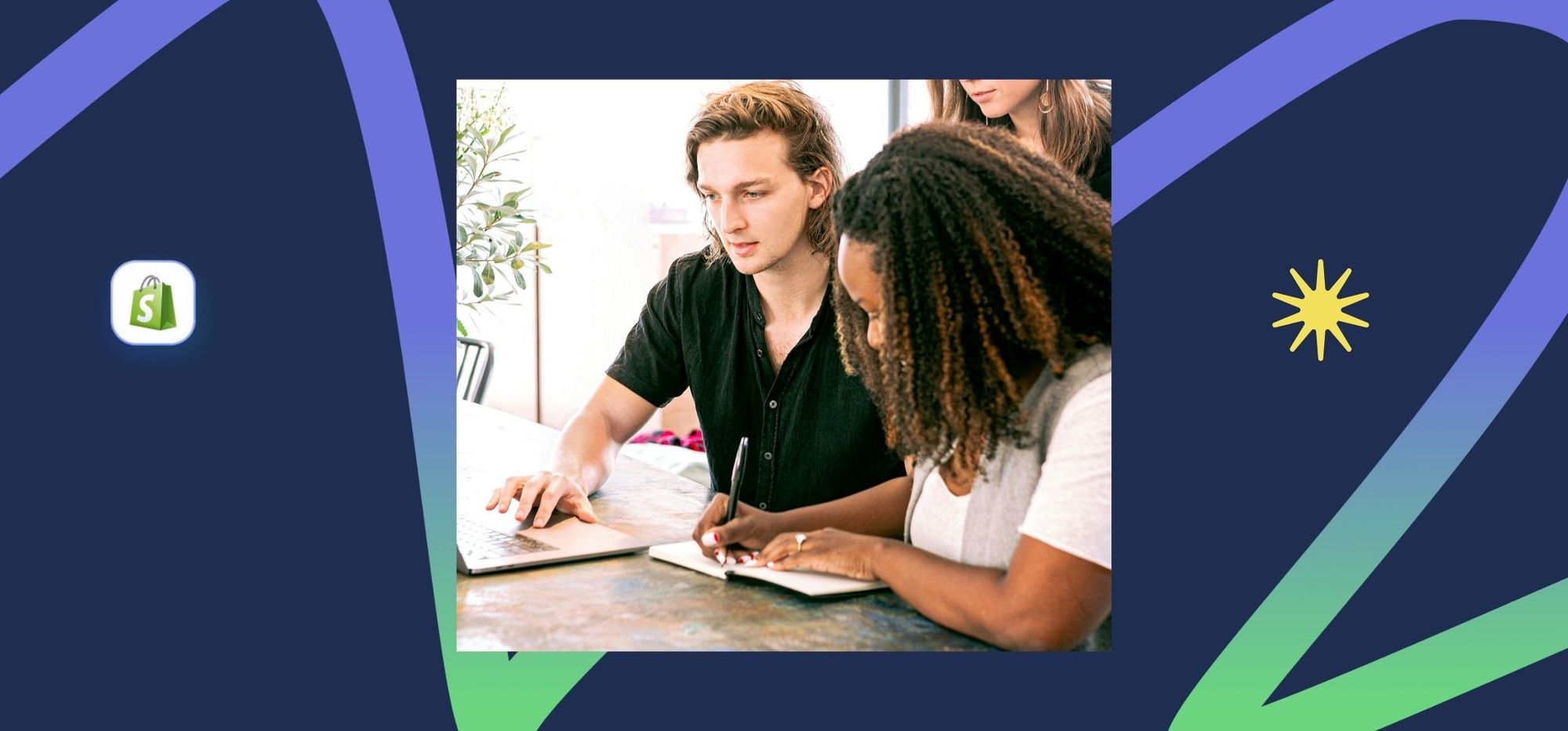
As a merchant, you might have encountered a Shopify store that impressed you with a specific feature—perhaps its subscription and billing program or its pop-ups. However, it is not easy to ask a store owner outright what tools they use for their business.
Shopify stores usually add third-party software or apps to streamline business operations, increase sales conversions, or enhance store functionality. As a fellow Shopify store owner, it is normal to be curious about what particular apps a specific Shopify store has installed because knowing gives you a competitive edge.
Knowing what apps a Shopify store uses will allow you to understand which tools are better, evaluate their compatibility with your store’s process, and develop a better strategy to streamline operations.
In this comprehensive guide, we provide tips on uncovering which apps a Shopify store uses and recommend Shopify apps based on business needs.
Let’s get started!
What are Shopify Apps?
Shopify apps are third-party software you easily install or integrate into your Shopify store. This allows businesses to access more specific features based on their needs.
Once an app is listed in the Shopify App Store, it means it is approved by Shopify and can work on Shopify stores. Shopify comes out with apps themselves, like Shopify Inbox and Shopify Email, and other companies can develop Shopify store-friendly apps and offer it as a free or paid software.

You cannot see outright if a specific feature in a Shopify store is from a particular app, but fortunately, there are ways to check.
3 Methods to Discover Apps Used by a Shopify Store
It's difficult to detect which app is used on a Shopify store. You can list all the features you want on that specific Shopify store and try to search for the app on the App Store. But as of this writing, there are more than 8,000 apps available. That isn't an easy task!
You can use the three methods we list below — through Shopify, browser extensions, and manual inspection.
1. Shopify Forums and Community Insights
Shopify Forums
Shopify forums are a great source of information. The community is active and engaging. If you participate, chances are you will be able to find the answer to your question about a specific app or ask for a recommendation.

If you want an outside perspective, Reddit is a great resource, too. A quick search on Google already gives a ton of results, but you can sign up on Reddit to post and ask a question.

2. Browser Extensions and Plugins
A common and popular way to detect Shopify apps used by a Shopify store is through browser extensions and plugins. This method is very straightforward—just install the plugin in your browser, load a Shopify store, and the plugin will list the apps it detects on the store.
These extensions are designed to detect and list apps, themes, and plugins used by Shopify stores with just one click. Great examples include Koala Inspector and ShopScan.
A few things to note when choosing which one to use:
- Not all extensions bring the same depth of results
- Some extensions need a paid subscription to fully enjoy their features.
- Thoroughly review privacy and security policies before using the extensions
ShopScan
ShopScan.app is one of the most popular Shopify app detectors. You just need to enter the URL or website address of the Shopify store you want to inspect, and then it will list down all the apps it can detect.


Koala Inspector
Koala Inspector is a Chrome extension or plugin. It is a more comprehensive Shopify spy tool because it detects Shopify apps used and product details, too. It helps reveal insights about your competitors.

To use the Koala Inspector browser extension:
- Install the Koala Inspector Chrome extension from the Chrome Web Store.
- Once installed, load the URL of any Shopify store you want to analyze in your browser.
- Click the browser extension icon in your browser toolbar. You will then see the Koala Inspector dashboard.
- In the dashboard, you will see a box labeled "Detected Apps."
- Click on any app for more details like pricing, features, and reviews.

3. Manual Inspection
If you are wary of installing plugins on your browser, you can do this manually. You need to be more technically inclined to do this method, but the simple steps below can help.
1. Right-click on the particular Shopify store and select "View Page Source."
2. Use the CTRL+F (find for Windows) or CMD+F (find for Mac) shortcut to bring up the search function.
3. Look for keywords like 'apps' or specific app names. Scripts are usually loaded from known Shopify app domains.
There are three things to look for when inspecting a Shopify theme's code:
Script tags referencing app domains
Usually, apps will inject “<script>” tags that reference their own domains or app names. For example, an app may add a script tag like “<script src="https://shopifyapp.com/script.js">”. If you see script tags pointing to other domains, there's a good chance they represent installed apps.
Custom meta tags
There are apps that will inject custom “<meta>” tags into a Shopify theme code containing information about that app. They look like this—”<meta name="app-name" content="...">”. If you see an unfamiliar name in the source code, check the name to see if it matches a Shopify app in the app store.
Data attributes
Apps also add custom data attributes to certain elements to trigger their feature. For example, an app might add data-app-name attributes.

Popular Apps Used by Shopify Stores
To make it easier, we compiled a list of great Shopify apps in four categories.
Sourcing & Selling
Product sourcing is one of the first steps in starting a Shopify store. Shopify has integrations for Etsy and Walmart marketplaces and social channels like TikTok, so you can easily sell on those platforms, too.
DSers: For Product Sourcing & Dropshipping
DSers is a popular dropshipping app for Shopify. The app allows Shopify store owners to sell online without stocking products themselves. It’s a great way to start an ecommerce business with zero upfront product costs.
Features:
- Bulk order and real-time order tracking
- Auto-updates on inventory and prices
- Customized listings
- Available in English, French, and Portuguese
- Chrome extension

Printful: For Print-on-Demand Products
If you want to set up a Shopify store without the need to set up inventory, warehouse your products, or fulfill orders, consider Printful.
Printful provides built-in tools for creating print-on-demand designs for apparel such as shirts, mugs, bags, and more. When a customer buys a product in your Shopify store, Printful fulfills and ships it to them automatically.
Features:
- Built-in creation tools for product design
- Mockup images and videos for listing on Shopify store
- Order fulfillment—inventory and shipping—is taken cared of

Merchandising, Marketing & Conversion
Marketing is critical for Shopify store owners to increase sales, build customer loyalty, and share product information. While Shopify already has plenty of built-in marketing tools, if you wish to have specific features like membership rewards and affiliate programs, you can find add-ons in the Shopify App Store.
Smile.io: For Loyalty Programs & Customer Retention
Smile.io is an automated rewards program that offers a tiered membership (VIP), a points-based reward system, and a referral program through pop-ups, campaigns, and more. You can issue reward points based on creating accounts, sharing products on social media, following your brand, and more.
Features:
- Reward and loyalty action options
- Referral programs
- Tiered program (VIP)
- Emails and nudges (pop-ups)

Postscript: For SMS Marketing
Postscript focuses on SMS marketing and helps grow a subscriber list. You can collect both phone numbers and emails. Using pop-ups, you can customize the design to match your brand, attach an incentive offer, and choose when and where your pop-ups should appear on your site.
Features:
- Desktop and mobile pop-ups
- Checkout collection
- Keywords for tracking opt-ins and revenue generated from campaigns
- Landing page with an opt-in form
- Quick response (QR) codes
- Subscriber tools, advanced segmentation, marketing automation, campaigns, integrations, and analytics are included in every plan

Customer Service & Store Management
Customer service helps build customer relationships and loyalty. There are Shopify apps that help you do this well.
VanChat: For AI Chatbot and AI-Shopping Assistant
VanChat is an AI shopping assistant for Shopify stores. It can accurately answer 97% of customer questions without human intervention by learning from a Shopify store's products, policies, and shipping information.
Features:
- Shopping Assistant: Understand buyer intent and offer personalized interactions.
- Highly Robust AI Chatbot: Automatically learns and updates store's information in real time, requiring no coding skills.
- Customizable Chat Widgets: Adjust colors, fonts, and avatars to align your store branding.
- Multilingual Support: Well-suited for stores that have a global customer base.
- Analytics Dashboard: Track chatbot performance customer interactions and gather insights to improve service.

You can also read about the best AI chatbots for Shopify in our guide.
How to Find Out What Theme a Shopify Store is Using
You might also be curious about a store’s website theme. Usually, Shopify themes are listed in a store’s footer section, but there are ways to remove that, similar to how you can remove a Powered by Shopify footer.
Fortunately, there are ways to find out what theme a Shopify store is using the following ways:
Use Theme Detector
A theme detector analyzes a website's source code to reveal its theme. A popular theme detector is the Shop Theme Detector.

- Go to shopthemedetector.com.
- Enter the store URL and click Detect Theme.
Here is an example: an ecommerce site operating on a Shopify platform uses the Brooklyn theme.


Check the Source Code
You can also do this manually and check the source code.
- Load the Shopify store you are interested in a browser.
- Right-click on the page and click "View Page Source" or "Inspect."
- Look for a line that starts with "<link href="//cdn.shopify.com/s/files/..." and ends with ".css" or ".css.liquid."
If you see a line that starts with "<link href="//cdn.shopify.com/s/files/...", you're most likely looking at the source code of a Shopify store.


Conclusion
Knowing what apps a Shopify store uses gives you valuable insights on operating your own Shopify store better. There are different ways how you can see Shopify apps. Everything depends on your technical knowledge and which method you prefer overall. You can also use this technique over your competitors to give you a competitive advantage.