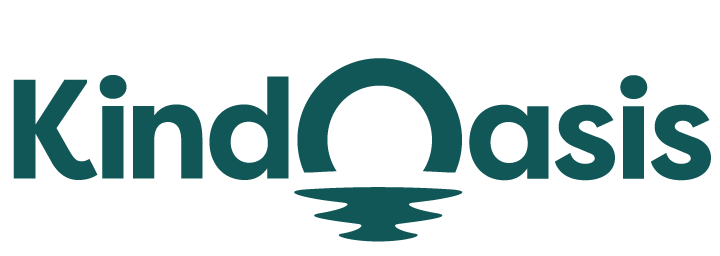Feature Overview
- After completing the installation of the VanChat App from the Shopify App Store, we will automatically fetch and process data from your Shopify store (from store links) to train the AI chatbot. The data includes your product information, store descriptions, and other relevant data. You can also add more to the Knowledge Base to further optimize the AI chatbot's ability to respond to customer queries.
Customize Store & Products
"Customize Store & Products" allows you to customize and maintain store information based on chatbot's autonomous learning. The information includes store profiles, promotional information, purchase, and return policies.
- Products
- Products (Edit Q&A, Aliases)
The chatbot's automatic learning can sync all your product data from your Shopify store. You can further edit each product, including Q&A and adding product aliases, by navigating to Knowledge Base > Store & Products > Products. This section allows you to manage and optimize each product flexibly.
- Store
- You can add store profiles, product customization services, and offline store locations by going to Knowledge Base > Store & Products > Store. Additionally, under "Promotions", you can supplement in-store promotions and discounts. This information helps the chatbot learn better and provides customers with the latest and most accurate store information.
- Support
- If your store has policies for shipping, payment, returns, and refunds, you can add them to the Knowledge Base. After learning these policies, chatbot can accurately answer customer questions about logistics, payment methods, and after-sales services.
Once you have added and saved all the above data, the chatbot will autonomously learn all the content without any further action. You can directly test its training effectiveness (specific testing methods can be found in the scenario application section).
Customize Data Source
- Links
- To facilitate the chatbot's ability to answer product-related questions, you can customize the links in the "Data Source". Simply go to Knowledge Base > Data Source > Links > Add Links > Save to store them, and the system will automatically sync for training. By adding links related to your store or products, the chatbot can access a broader range of information sources, achieving accurate answers. Links you can add include but are not limited to product detail pages, user guides, customer reviews, or other auxiliary web pages. You can also click "Add Related Products" to associate specific products, improving the chatbot's response accuracy. Regular updates and maintenance of the links ensure the chatbot has the latest information and product changes.
- Q&A
- For missing or incorrectly retrieved data, you can customize FAQs (Q&A) in the "Data Source". Choose to add store or product-related questions and detailed answers manually or in bulk via Excel. After training the chatbot based on Q&A, it can respond more accurately to product-related inquiries, enhancing the shopping experience for customers.
- Files
- Additionally, you can upload your files to train the chatbot. These files can be PDFs (.pdf), Excel (.csv), or Word (.docx) files under 5MB, and they can include product information, company profiles, policies, customer agreements, etc. There are no specific format requirements for the documents, but to achieve the best training results, you can click "click to download a PDF file sample" to download a sample file as a reference.
- Texts
- Finally, you can train the chatbot by adding text content. A complete text entry includes a title and content, typically used to set rules and constraints for the chatbot. Concise text blocks can standardize the chatbot's behavior.
Scenario Application
Wondering when and how to use it? Here’s the practical value from a user’s perspective:
Want to test the chatbot's training results?
- After enriching the Knowledge Base and ensuring the chatbot syncs successfully, you can click "Preview your ChatBot" to thoroughly review and test its performance.
Noticed any issues or inconsistencies with the chatbot's responses after training?
- You can open "Conversations" to review the interaction history between store customers and the chatbot, as well as your test records in "Preview your ChatBot". If you are dissatisfied with the chatbot's answers, you can directly correct the responses in the Conversations section.
Value Significance
- Uploading and using external data to train the chatbot can provide consistent and accurate product information to store customers, ensuring that all customers receive information from the same Knowledge Base and effectively avoiding information discrepancies.
- The trained chatbot can quickly respond to questions, providing personalized answers and significantly enhancing the user experience.
- For numerous detailed questions, such as specific product colors, sizes, and inventory, adding them to the chatbot's Knowledge Base for training can reduce the need for customer queries to human support, lowering operational costs while improving service quality.