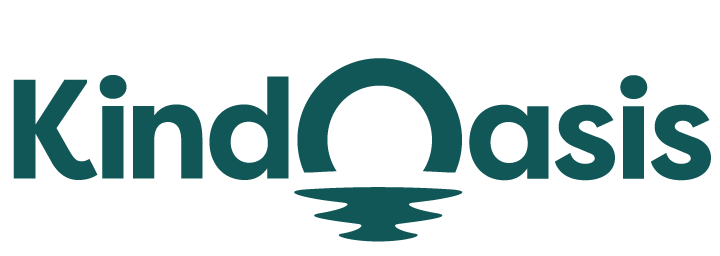Cancel Your Shopify Subscription Step-by-Step
Try AI ChatbotThis guide walks you through how to cancel Shopify subscription, including all the things you need to do to ensure a smooth process.
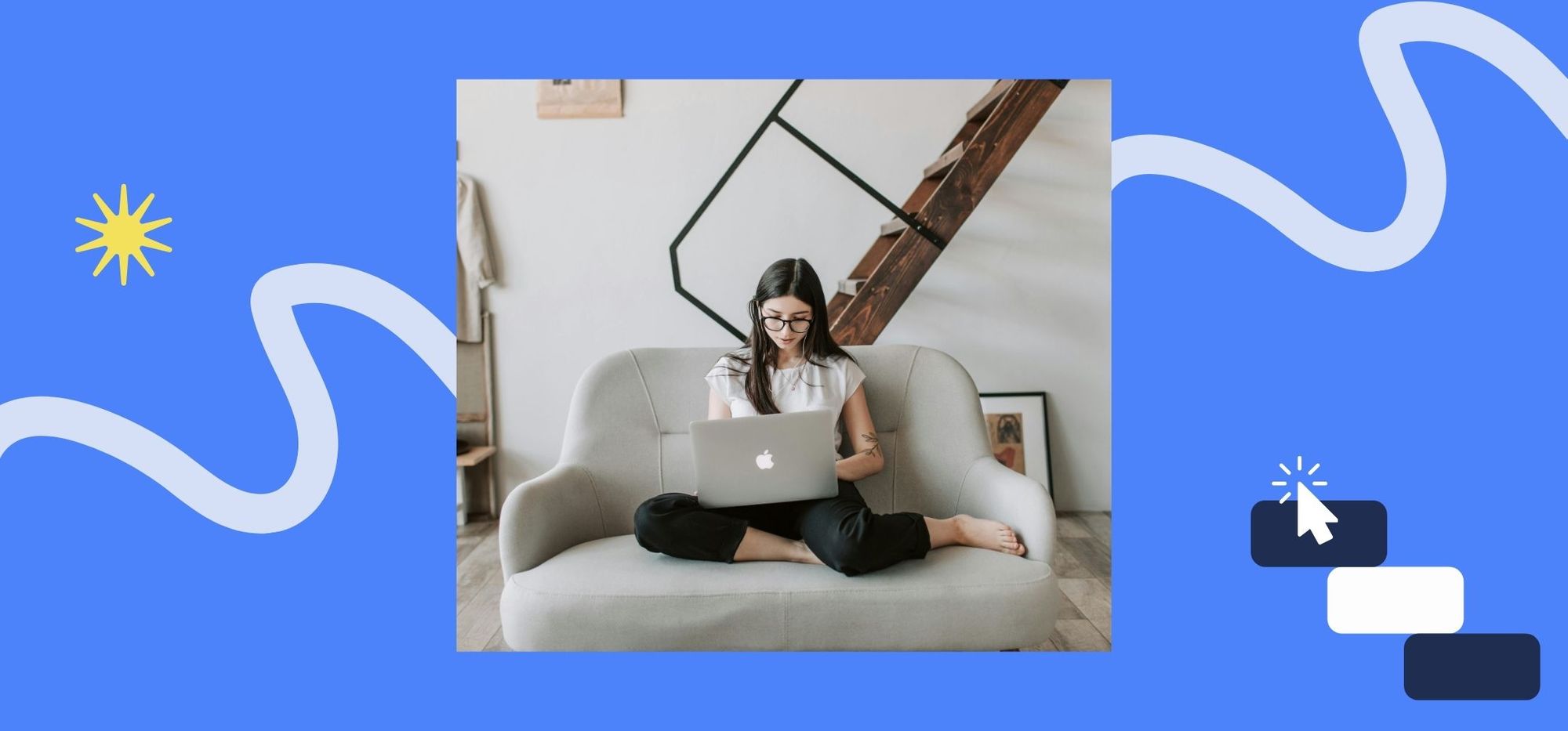
How to Cancel Shopify
Subscription
Shopify is a popular ecommerce platform that has a user-friendly interface, flexible website design tools, great product management features, and robust marketing features. It has been a consistent pick among ecommerce experts and real-world users alike. However, there are times that a full Shopify app or store isn’t a right fit for your business.
This guide walks you through how to cancel Shopify subscription, including all the things you need to do to ensure a smooth process.
To cancel your Shopify store's subscription, follow the steps below:
- Log in to your Shopify account.
- Access your Shopify admin panel. Look to the bottom left corner and click on "Settings".
- Click on "Plan" in the Settings menu. Scroll down and click Deactivate store.
- Shopify requires you to select a reason for deactivating your store. Choose the option that best describes your situation—switching to another platform, business closed, or too expensive.
- After selecting your reason, click "Continue." You will be prompted to enter your password to confirm your identity. Click "Deactivate store" to finalize the process.

Your store data will be retained for two years, allowing you to reactivate your store if needed.
You can also choose to pause your Shopify subscription instead of canceling it altogether. Instead of clicking Deactivate Store, choose Pause and Build. This allows you to access your Shopify account and edit products, but customers can't make purchases.
When ready, you can resume your subscription by clicking on Resume or selecting a new subscription or pricing plan that fits your needs.
Importance of Understanding the Cancellation Process
It's crucial to understand the cancellation process to avoid unexpected charges and data loss. Here’s why:
1. Billing Cycle: Knowing when to cancel can help you avoid paying for an extra month.
2. Data Backup: Before canceling, you should back up your store data to ensure you don't lose important information.
3. Customer Communication: Informing your customers about your store closure can help maintain good relationships and direct them to any new platforms you might use.
4. Outstanding Payments: Settling any outstanding payments or orders is essential to avoid future complications.
Understanding these aspects can make the transition smoother and ensure you don't face any unexpected issues.
How to Prepare for Canceling Your Shopify Subscription
Before canceling, it’s important you accomplish the following to ensure you don’t lose valuable data or leave your customers in the dark.
- Backup store data: Back up product listings, customer information, and sales records
- Inform customers about store closure: Be transparent with your existing customers about your plans and inform them ahead of time. We recommend sending an email to them, updating your website with closure details, and announcing it on your social channels. Tip: Offer discounts on remaining inventory to encourage last-minute purchases and clear out stock.
- Settle outstanding payments and orders: Before canceling your subscription, fulfill pending orders, settle invoices, and cancel subscriptions to third-party software. Keep a record of all payments and settlements for future reference.
How to Remove Payment Methods from Shopify
Managing your payment methods in Shopify ensures you avoid unexpected charges and maintain control over your billing information. Follow these steps to add or remove payment methods, manage billing information, ensure no further charges after cancellation, and contact Shopify support if needed.
Steps to Add and Remove Payment Methods
To add a payment method:
1. Log in to your Shopify account and access the Shopify admin panel.
2. Click on "Settings" and then select "Billing."
3. In the Billing section, click "Add payment method."
4. Enter the new payment details, including credit card information or other payment options.
5. Confirm by clicking "Add" to save the new payment method.
To remove a payment method:
1. Log in to your Shopify account and access the Shopify admin panel.
2. Navigate to the "Payment methods" section within Billing.
3. Locate the payment method you want to remove and click "Remove.
4. Confirm the removal by following the on-screen prompts.
Ensuring No Further Charges After Cancellation
Online store owners should double check these steps to ensure no charges occur when you cancel your Shopify store subscription.
1. Deactivate Your Shopify Store: Follow the steps outlined in the earlier section to deactivate your online store. Ensure you receive a confirmation email from Shopify confirming the deactivation.
2. Remove All Payment Methods: After deactivating your Shopify store, remove all payment methods to prevent any future charges. Confirm that no active payment methods remain linked to your Shopify account.
3. Cancel Third-Party Subscriptions: Go to "Apps" in your admin panel and review any third-party applications. Cancel any active subscriptions within these apps to stop additional charges.
Contacting Shopify Support for Assistance
- Access Support Options: If you face issues removing payment methods or have billing concerns, contact Shopify support. You can find the support section in your admin panel under "Help."
- Live Chat and Email: Use live chat or email options for immediate assistance with billing issues.
- Phone Support: Call Shopify support directly for urgent matters. Having your Shopify store details and billing information ready will expedite the process.
- Community Forums: For non-urgent queries, consider browsing the Shopify Community Forums. Other users and Shopify staff often provide helpful insights and solutions.
By following these steps, you can effectively manage your payment methods and ensure that your Shopify subscription remains under control.
Watch the tutorial on https://www.youtube.com/watch?v=tRaS6gHOxIA
What Happens After You Cancel Your Shopify Subscription
Understanding what happens after canceling Shopify subscriptions helps you manage your online store’s data and any third-party integrations effectively. This section covers data retention policies, reactivating your former Shopify subscriptions app store within the retention period, permanent deletion of online store data, and the impact on third-party integrations and apps.
Data Retention Policies
When you cancel your Shopify subscription, Shopify retains your online store data for two years after cancellation. This allows you to pick up where you left off if you decide to return.
Information such as product listings, customer data, and order history is preserved. However, you should always back up your data before canceling to ensure nothing is lost. Learn more about deleting your data.
Reactivating Your Shopify Store Within the Retention Period
If you wish to reactivate your Shopify store within the two-year retention period, the process is straightforward. Use your original store credentials to log into your original Shopify account—there is no need for multiple accounts.
Choose a new subscription plan that fits your current needs. Go to your Shopify admin after logging into your Shopify account and navigate to "Settings" and "Plans" section. Enter valid payment details to complete the reactivation. Your previous data, including products, customer information, and order history, will be restored automatically.
Permanent Deletion of Store Data
If you do not reactivate your store within the retention period, Shopify will permanently delete your store data after two years and close the store.
Impact on Third-Party Integrations and Apps
Canceling your Shopify account also affects any third-party integrations and apps connected to your online store.
- Automatic Deactivation: Most third-party apps will be automatically deactivated once your store is canceled. This prevents outstanding charges from these services.
- Manual Cancellation: Some apps may require you to manually cancel their subscriptions. Review your apps in the "Apps" section of your Shopify admin panel and cancel any active subscriptions. For example, make sure you manually turn off auto-renewals like a custom domain auto renewal.
- Data Handling by Third Parties: Check the data retention policies of each third-party software. Some may keep your data even after the app is deactivated on Shopify.
By understanding these aspects, you ensure a smooth transition when canceling your Shopify subscription and managing your store’s data effectively.
Reasons for Canceling a Shopify Subscription
- High Costs: Shopify charges a monthly fee. And you might also have the need for third-party software, which also has monthly fees. These costs can add up, especially for a small business that has opened a new online store.
- Limited Customization: While Shopify offers many templates, you might find them too restrictive if you want a highly customized store.
- Transaction Fees: Shopify charges transaction fees unless you use Shopify Payments. If you run an online business, these fees add up and eat into your profits.
- Switching Platforms: You might decide to move to another platform that better suits your needs, like WooCommerce or BigCommerce.
Frequently Asked Questions About Canceling Shopify
How Do I Stop Shopify from Charging?
Ensure that you complete the cancellation process and cancel subscription properly by checking for the confirmation email of your cancellation. Remove your payment methods as well.
Can You Cancel Your Shopify Plan at Any Time?
Yes, Shopify's flexible cancellation policy allows you to cancel your plan whenever it suits you.
How VanChat Can Assist You in Post-Shopify Operations
Vanchat is an advanced chatbot solution that enhances customer interactions in Shopify stores. It uses artificial intelligence to provide personalized and efficient customer service.
Vanchat helps businesses save time and improve customer satisfaction by automating responses to common inquiries. Whether answering questions about product availability or assisting with order tracking, Vanchat provides instant support.
You can export the customer engagement data from VanChat if you decide to transfer to a new platform. This ensures that nothing is lost during the move.

Leverage Chatbots to Improve Your Business
Early adoption of chatbot technology can give businesses a competitive edge. Integrating Vanchat into your online store helps you provide round-the-clock customer service, improve overall efficiency, and gather insights to improve your operations as well.