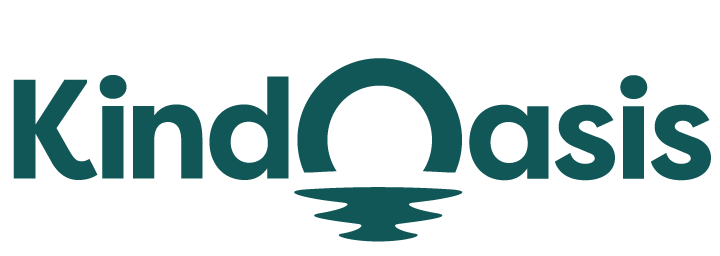To integrate VanChat with your store, follow these steps:
- Login to Your VanChat Account Dashboard
- Open your web browser and go to VanChat.io.
- Click on the Login button and enter your email address and OTP to access your dashboard.
- Ensure VanChat is Enabled
- Navigate to the Chatbot menu bar on your dashboard.
- Make sure that VanChat is enabled.
- Click on the Test your Chatbot button to preview how your chatbot will appear and function.

- Add VanChat to Your Store
- In the chat window, in the bottom right corner, click on the icon or box labeled "Add VanChat to Your Store".

- Toggle VanChat On
- Toggle the VanChat switch to the On position to activate the chatbot on your store.

Your VanChat chatbot is now successfully added and activated on your store, ready to assist your customers.
Similar Articles