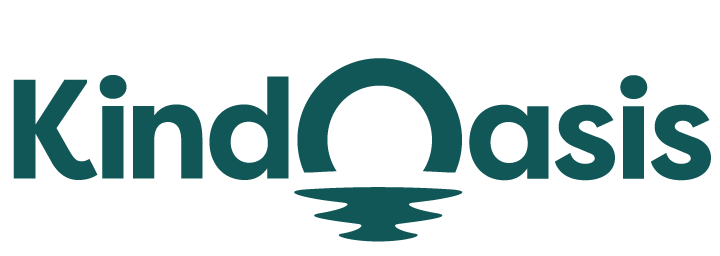Customizing Your VanChat Chatbot
VanChat offers a range of customization options to tailor your chatbot’s appearance, behavior, and language to align with your brand. There are two ways to access the customization page; Customize button on the dashboard or using the customize widget on the menu.Follow these steps to customize your chatbot:
Accessing the Customization Settings
- Login to Your VanChat Account Dashboard
- Open your web browser and go to VanChat.io.
- Click on the Login button and enter your email address and OTP to access your dashboard.
- Open the Customization Page
- On your dashboard, click the Customize button located on the dashboard.

- At the left menu bar, click on Widget Customize

Appearance Customization
- Chatbot Avatar
- a. Under the tab, you can choose an avatar for your chatbot.
- Chatbot Name
- Give your chatbot a name that reflects your brand or purpose.
- Theme Color
- Select a theme color that matches your brand identity.
- Typing Style
- Configure how the chatbot’s typing indicator appears during conversations.
- Position and Animation
- Set the position of the chatbot on your page and choose from various animation styles.
- Any changes made will be reflected in the preview of the chatbot on the right side of the page.

Behavior Customization
- Pop Greeting
- Under the Behavior tab, set a pop greeting message that appears when users first interact with the chatbot.
- Audio Effects
- Enable or disable audio effects for the chatbot.
- Chat Window Greeting
- Customize the greeting message that users see when they open the chat window.
- Quick Questions
- Add quick question options to guide users in starting a conversation.
- Collect Leads
- Configure the chatbot to collect leads by requesting user information during interactions

Brand and Language Customization
- Language Settings
- Under the Brand and Language tab, select the language your chatbot will use to communicate with users.

By customizing these settings, you can ensure that your VanChat chatbot is fully aligned with your brand and meets your specific needs.
Similar Articles