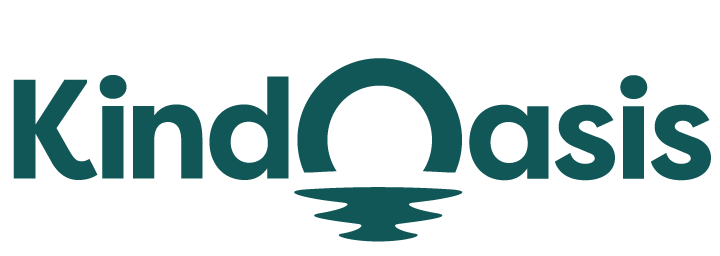How To Easily Find And Share Your Shopify Store Url?
Try AI ChatbotDiscover how to easily find and share your Shopify store URL for maximum visibility and accessibility.

Finding and sharing your Shopify store URL is essential for promoting your online store and making it easily accessible to customers. Whether you’re setting up marketing campaigns, sharing your store on social media, or simply wanting to check your store's link, knowing how to locate and share your Shopify URL efficiently is crucial. This guide will walk you through the process step by step.
Locating Your Shopify Store URL
Finding Your Shopify URL
Your Shopify store URL is the unique web address where your store is hosted. If you’re unsure of your store’s URL, here’s a simple way to find it:
- Log in to Your Shopify Admin Panel: Start by logging into your Shopify admin panel. This is the backend of your store where you manage products, orders, and other settings.
- Check the URL in the Browser: Once logged in, navigate to your store’s online view by clicking on the “View your store” button. This button is typically found in the top-right corner of the admin dashboard. The URL displayed in your browser’s address bar is your Shopify store’s URL.
For a detailed guide on finding your Shopify store URL, visit HulkApps’ step-by-step guide.
Verifying the URL in Shopify Settings
If you need to verify or find additional details about your store URL:
- Access Online Store Settings: Go to the “Online Store” section in your Shopify admin panel and select “Domains.”
- Review Your Domain Information: Here, you can see your primary domain listed, which is your Shopify store URL. You can also manage additional domains if you have set up any.
Check out Sleeknote’s guide for more tips on managing and verifying your Shopify store URL.
Sharing Your Shopify Store URL
Methods to Share Your URL
- Social Media: Share your URL on social media platforms to drive traffic to your store. Include it in your bio, posts, and advertisements to reach a wider audience.
- Email Marketing: Incorporate your store URL in your email marketing campaigns. Make it easy for subscribers to access your store directly from their inbox.
- Business Cards and Marketing Materials: Include your store URL on business cards, flyers, and other promotional materials to ensure potential customers can easily find you online.
- Customer Communication: Share your URL with customers during interactions, especially if you’re responding to inquiries or providing support.
Why Vanchant is Essential for Your Shopify Store
VanChat is an AI-powered pre-sales chatbot designed to boost your Shopify store’s performance by enhancing customer interactions and automating tasks. It accurately answers 97% of customer questions without human intervention, addressing inquiries about product comparisons, order tracking, sizing, and returns.
By integrating VanChat into your Shopify store, you can improve customer engagement and streamline the shopping experience. VanChat’s personalization features, including tailored product recommendations and follow-up questions, align seamlessly with your store’s URL sharing efforts. It ensures that visitors to your store receive timely and relevant responses, enhancing their overall experience.
For more information on how VanChat can enhance your Shopify store, visit the VanChat official website.
Conclusion
Finding and sharing your Shopify store URL is a straightforward process, but it’s crucial for ensuring your store is easily accessible to potential customers. By following the steps outlined in this guide, you can effectively locate your URL and share it across various platforms to maximize your store’s visibility. Additionally, integrating tools like VanChat can further enhance your store’s functionality and customer experience.
Relevant Links
- HulkApps’ Guide on Finding Your Shopify Store URL
- Sleeknote’s Guide on Finding Your Shopify Store URL
- Community Discussion on Finding Shopify Store URL
- VanChat Official Website
By utilizing these strategies and tools, you can effectively manage and promote your Shopify store URL, ensuring a seamless experience for your customers.